Once you install and activate the Begnas theme and open the homepage of your site, you’ll see the latest posts as shown in the image below. You might be wondering how to change it to the design like the theme screenshot.
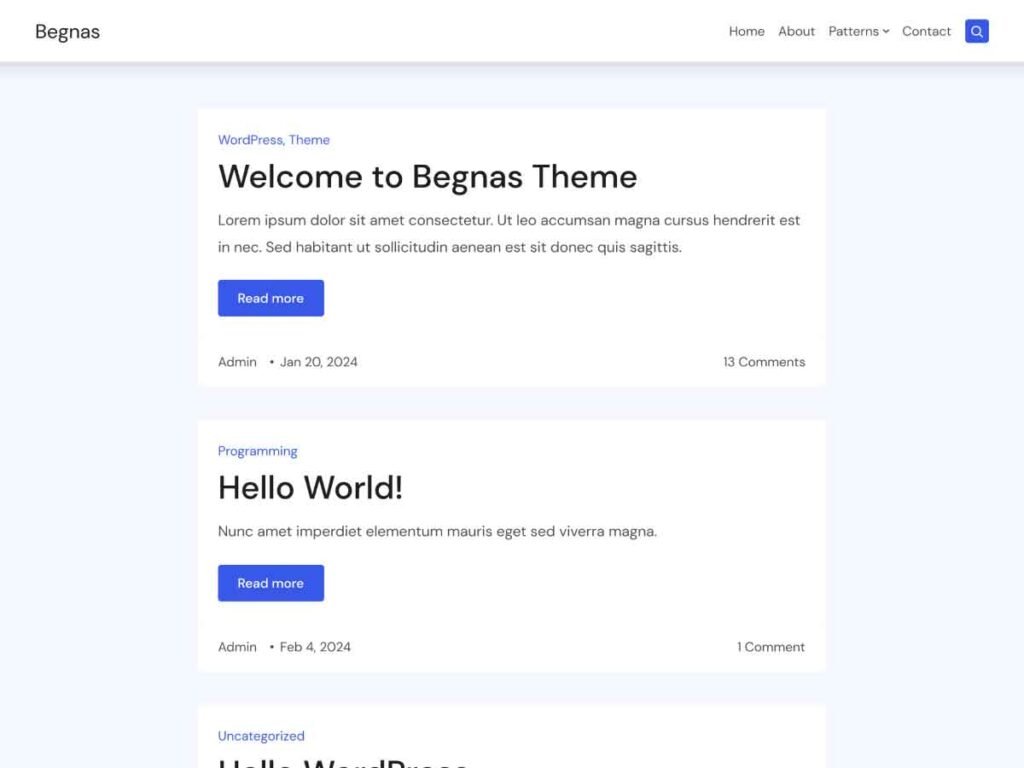
You can change this default behavior of the theme by setting a new custom page as the homepage and change the homepage to something like below:
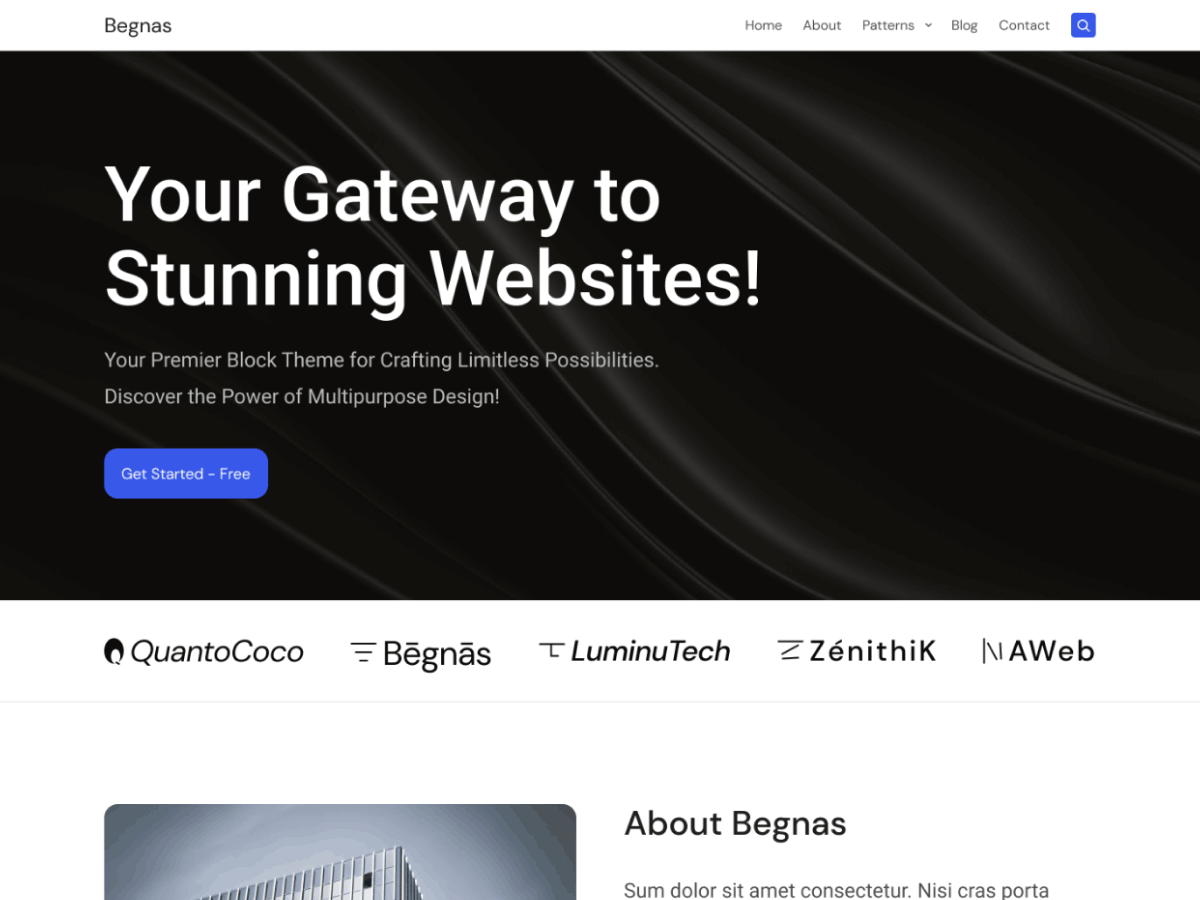
Step 1: Create New Page #
- To create a new page on your WordPress website, follow these steps:
- Click on All Pages on the left menu bar of your WordPress Dashboard.
- Click on the Add New Page button.
- In the Gutenberg Page Editor, enter the title of your page in the field labeled “Add Title” (e.g., “Home“).
- Click on the Publish button located at the top right of the page editor.
- Once you have published the page, you can preview it by clicking on the View Page button that appears.
Step 2: Add Landing Page Pattern to Homepage #
Begnas theme provided various patterns suitable for homepage including full landing page for Business website. You can insert it to the page and edit the content as per your requirements.
- Click the plus (+) icon located at the top left side of the page editor of the previously created homepage.
- Click on the Patterns tab depending.
- From the categories list, go to click the Landing Pages category.
- Then, simply click over the screenshot of the page you like.
- It’ll insert the pattern content to the page.
- Click the Update button to Save Changes.
Step 2: Set the Created Page as Homepage #
We’ve successfully created page for the frontpage. Now, we need to assign it so that it appears in the root domain of your website.
- Navigate to the WordPress Dashboard > Settings > Reading.
- From the Your homepage displays option, select A static page.
- Underneath, select Home for the Homepage from the dropdown menu. (Note: You can a separate page for Blog page as well and assign it in the Posts Page option.)
- Click Save Changes.
Finally, if you open the homepage of your website, you should see like the Landing Page pattern.
Step 3: Edit Homepage Content #
Now, you can edit/delete the content from the inserted pattern as per your requirement from page editor of the created page.
We’re here to help. Contact us for any issues/questions/suggestions regarding the Begnas theme. We’re committed to providing the best service for a successful website design experience.



